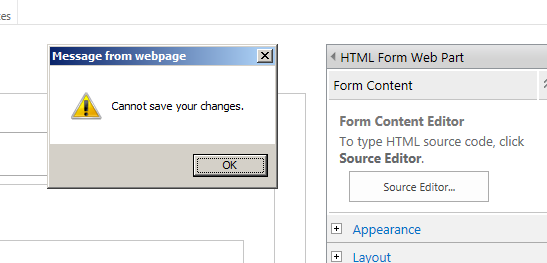Hi Guys,
Content Search Web part is a new web part introduced with
SharePoint 2013 in Content Rollup Category. This is mainly used to apply
different styling to the dynamic generated content. Here in this post I am
going to show you how we can utilize this web part as a Rotating Banner
(Picture Carousel). I have taken SharePoint Picture Library is the data source
for the Banner.
Create aPicture Library and Upload Some Images
Picture Library Name: LandingPageImages
Upload few Images
Add Content Search Web part on a Page from Content Rollup Category
By default it shows some content. Now we need to map our
picture library data source to this webpart by changing the query.
Edit the webpart like below
Click
on “Change Query” button in the properties tool pane
And Set these values in the Build Your Query Window
Select a Query:
Pictures
This is the data source from where we the web part pulls the
content
Restrict By app:
Specify a URL and give the url of the landing pages image library (eg
:http://mysitename/LandingPageImages)
This is to give the scope
to the result set
Restrict By tag :
Don’t Restrict by any tag
This means we are not restricting any content from display
And then Click Ok. In
the Edit Panel Say Apply.
If you see below error that means your newly created picture
library is not crawled by search engine.
So go and do the incremental crawl.
Steps: Go to Central Administration àManage Service Applicationsà Search Service
Applicationà
Manage (in the ribbon)—> Content Sources (From left pane) à Select Local
SharePoint Sites (If you are not having particular content source already) àSay Start Incremental
Call.
Wait until the crawling has completed. (Wait until the status becomes Idle for the
content source).
Now go back to page and see, Our webpart showing the images
in this way.
Now change the properties in the edit pane to show the
images in a slider mode.
Set the properties like below No of Items to: 5, Control :
Slideshow, Item : Large picture
Now you can see, our content search webpart working as the Image slider..!!!
Thanks,
Purna