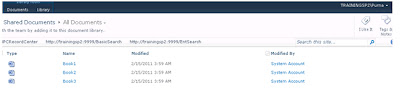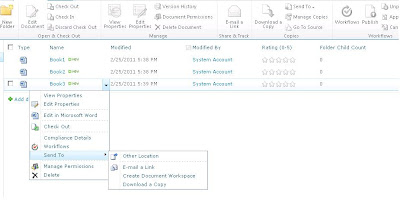Hi,
To get the twitter tweets/feeds in to your sharepoint do this simple work. Open your site and add a CEWP (Content Editor Webpart) to the page. And add the following java script in to that
script src="http://widgets.twimg.com/j/2/widget.js">< /script ( Here I have missed open brace'<' and closed brace '>' to show script to you )
And write the below in the script tags
new TWTR.Widget({
version: 2,
type: 'profile',
rpp: 5,
interval: 6000,
width: 200,
height: 500,
theme: {
shell: {
background: '#F45C00',
color: '#ffffff'
},
tweets: {
background: '#000000',
color: '#ffffff',
links: '#4aed05'
}
},
features: {
scrollbar: true,
loop: false,
live: true,
hashtags: true,
timestamp: true,
avatars: true,
behavior: 'all'
}
}).render().setUser('SharePoint2010').start();
The source of the java script file taken from http://widgets.twimg.com/j/2/widget.js.
Note : Here the type of the display is Profile. And also u can show the list . HereI have set the value of the setUser property is Sharepoint2010(http://twitter.com/SharePoint2010) .Instead you can display your own feeds/tweets by giving your twitter account over there(ex:.render().setUser('purnamadugula').start();).Also you can show the list and customize the user interface...
Here is the more information on this:
Source Links :
http://www.readwriteweb.com/archives/10_twitter_list_widgets_you_can_grab_embed_right_n.php
http://bombshelter.org/TweetCode.txt
To get the twitter tweets/feeds in to your sharepoint do this simple work. Open your site and add a CEWP (Content Editor Webpart) to the page. And add the following java script in to that
script src="http://widgets.twimg.com/j/2/widget.js">< /script ( Here I have missed open brace'<' and closed brace '>' to show script to you )
And write the below in the script tags
new TWTR.Widget({
version: 2,
type: 'profile',
rpp: 5,
interval: 6000,
width: 200,
height: 500,
theme: {
shell: {
background: '#F45C00',
color: '#ffffff'
},
tweets: {
background: '#000000',
color: '#ffffff',
links: '#4aed05'
}
},
features: {
scrollbar: true,
loop: false,
live: true,
hashtags: true,
timestamp: true,
avatars: true,
behavior: 'all'
}
}).render().setUser('SharePoint2010').start();
The source of the java script file taken from http://widgets.twimg.com/j/2/widget.js.
Note : Here the type of the display is Profile. And also u can show the list . HereI have set the value of the setUser property is Sharepoint2010(http://twitter.com/SharePoint2010) .Instead you can display your own feeds/tweets by giving your twitter account over there(ex:.render().setUser('purnamadugula').start();).Also you can show the list and customize the user interface...
Here is the more information on this:
Source Links :
http://www.readwriteweb.com/archives/10_twitter_list_widgets_you_can_grab_embed_right_n.php
http://bombshelter.org/TweetCode.txt