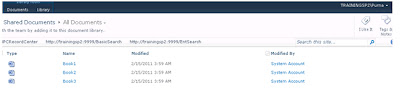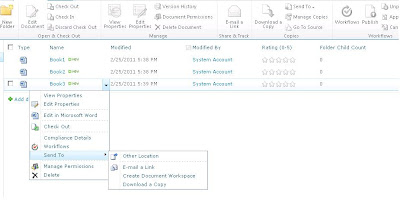Hi,
List 1 : Groups
Columns : Title(Single line of text)
Add items in this List .
List 2 : Students
Columns : StudentId (Single line of text)
Group (Lookup)
For column Group do the settings as below
Get Information from : Groups
In this Column : Title
Now add items to Students List.
Click Students.
Then the Students List Webpart with the heading “Related Items in Students” will be added to the page.
Now save the page. (Or Select Groups List).
Select a item in Groups list (eg : Electronics Engineering) , you will find the related students under that.
Enjoy Reading...
This is a new feature came with sharepoint 2010 list. Here I am going to explain List Relations feature using the Lookup column and showing the associated list items of a list Item.
List 1 : Groups
Columns : Title(Single line of text)
Add items in this List .
List 2 : Students
Columns : StudentId (Single line of text)
Group (Lookup)
For column Group do the settings as below
Get Information from : Groups
In this Column : Title
Check Enforce Relationship Behavior checkbox
Select Restrict Delete (When an item in the target list is deleted, cascade delete will delete all related items in this list. Restrict delete will prevent the deletion of an item in the target list if it has one or more related items in this list)Now we are going to show the associated List Items(students) of Group
Select Groups List à Select List In Ribbon àSelect Modify Form Webparts and in that Select Default Display Form option(as shown below)
Then select the Insert Option in the Ribbon and Click Related List. You will see “Students”
Then the Students List Webpart with the heading “Related Items in Students” will be added to the page.
Now save the page. (Or Select Groups List).
Select a item in Groups list (eg : Electronics Engineering) , you will find the related students under that.
Enjoy Reading...